How to Rip DVD to M4V with WinX DVD Ripper – A Step-by-Step Guide
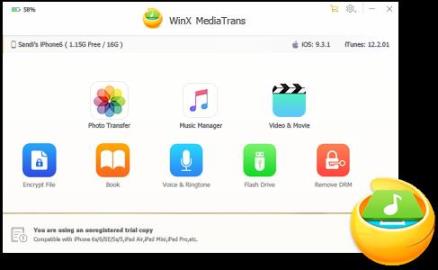
How to Rip DVD to M4V with WinX DVD Ripper – A Step-by-Step Guide
Introduction
With the rise in digital media consumption, many people are turning to digital formats for their movies and TV shows. If you have a large DVD collection and want to digitize it, WinX DVD Ripper is a great tool to use. In this guide, we will take you through the step-by-step process of ripping your DVDs to the popular M4V format using WinX DVD Ripper.
Step 1: Download and Install WinX DVD Ripper
To get started, you first need to download and install WinX DVD Ripper on your computer. Visit the official website of WinX DVD Ripper and locate the download link. Once downloaded, run the installer and follow the on-screen instructions to complete the installation process.
Step 2: Launch WinX DVD Ripper
After the installation is complete, launch WinX DVD Ripper by double-clicking the desktop shortcut or finding it in your Start menu. You will be greeted with the main interface of the software.
Step 3: Insert the DVD
Now, insert the DVD you wish to rip into your computer’s DVD drive. WinX DVD Ripper will automatically detect the DVD and display its information in the software’s interface.
Step 4: Select the Output Format
In this step, you need to choose the output format for your ripped DVD. Click on the “Output Profile” dropdown menu and select “M4V” from the list of available formats. You can also customize other settings like resolution, audio codec, and subtitles if needed.
Step 5: Choose the Output Folder
Next, choose the folder on your computer where you want to save the ripped DVD. Click on the “Browse” button next to the “Destination Folder” option and select the desired folder.
Step 6: Start the Ripping Process
Once you have selected the output format and folder, you are ready to start the ripping process. Click on the “Run” button to begin ripping the DVD to M4V. The software will show you the progress and estimated time remaining during the process.
FAQs (Frequently Asked Questions)
Q1: Is WinX DVD Ripper free to use?
Yes, WinX DVD Ripper offers a free version with limited features. However, to unlock all the advanced features and remove limitations, you can upgrade to the paid version.
Q2: Can I rip DVD to other formats using WinX DVD Ripper?
Yes, WinX DVD Ripper supports ripping DVD to various popular video formats like MP4, AVI, WMV, and more. It also supports ripping DVDs to specific devices like iPhone, iPad, Android smartphones, etc.
Q3: Is WinX DVD Ripper safe to use?
Yes, WinX DVD Ripper is a safe and reliable software to use. It is free from malware, adware, and viruses. However, always make sure to download it from the official website to ensure you are getting a genuine and safe version.
Q4: How long does the DVD ripping process take?
The duration of the ripping process depends on various factors like the speed of your computer, the size of the DVD, and the output format you have selected. Generally, it takes around 30 minutes to 1 hour for WinX DVD Ripper to rip a standard-length DVD.
Conclusion
Ripping your DVDs to the M4V format using WinX DVD Ripper is a simple and effective way to digitize your DVD collection. By following the step-by-step guide mentioned above, you can easily convert your DVDs for playback on various devices. So, give it a try and enjoy your favorite movies and TV shows in a digital format!